Whether you want to use your phone, Amazon Alexa, Google Home, or a number of other smart home devices to control your new motorized shades, you can seamlessly set up your blinds in just a few easy steps.
BLISS Automation by Alta App
You can use your smartphone to operate your smart shades directly. Just follow these steps:
Step 1. Download the BLISS Automation by Alta App
Operating your new smart blinds or smart shades can be done with most iOS or Android smartphones or tablets. All you need to do is visit the Apple App Store or the Google Play Store and search for the BLISS Automation by Alta App. From there, create an account and use your device to set up and control your home window treatments.
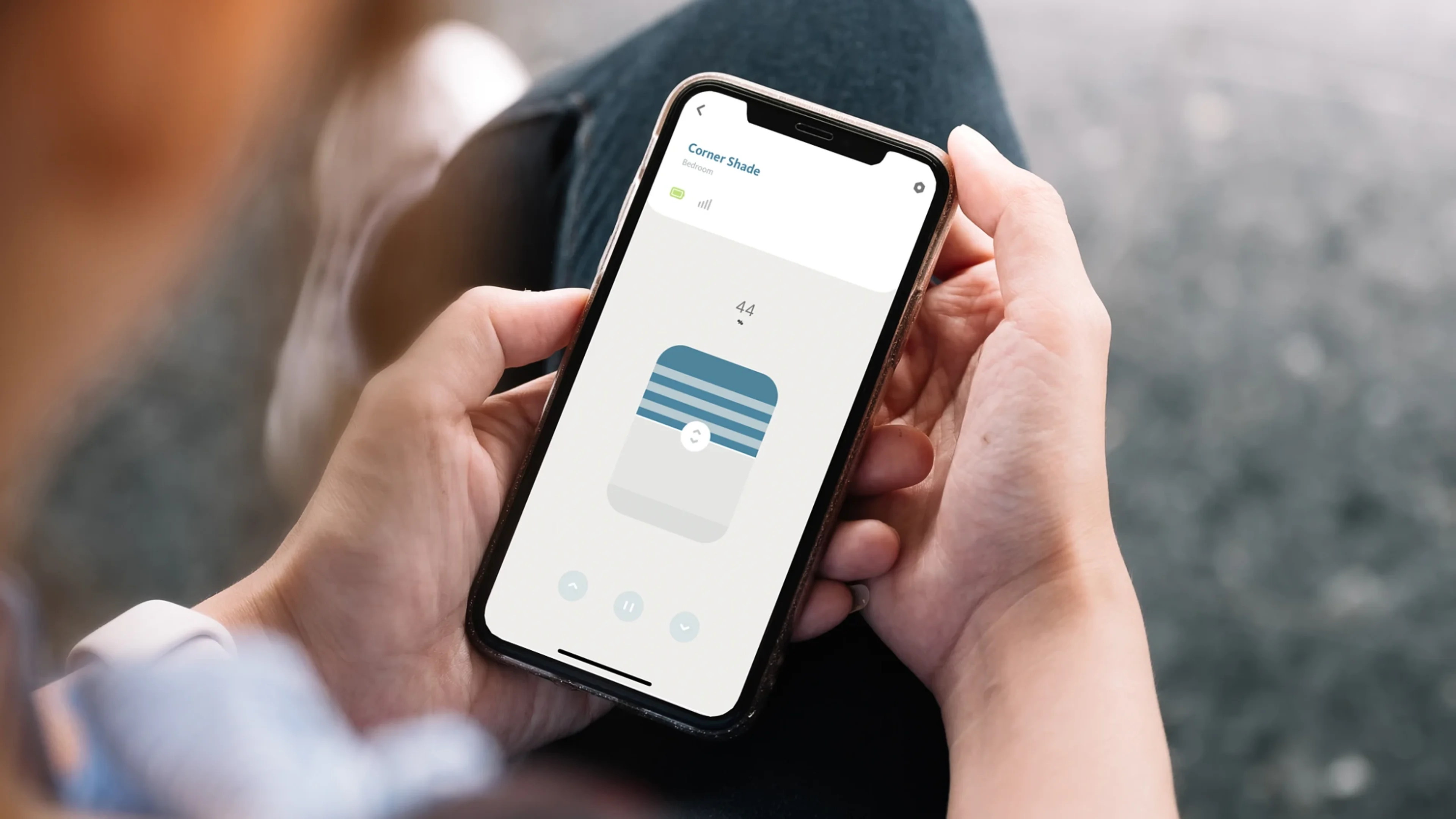
With the BLISS Automation by Alta app, you can seamlessly integrate motorized blinds, and even enable voice controls for more direct, hands-free operation.
Step 2. Create an Account and Begin Setup
Once you give the BLISS Automation by Alta App permission to connect to your phone’s Bluetooth®, you can add a USB Bridge or Smart Hub. Once the Bridge or Hub has been added you can begin to add your new motorized shades. You can then use the app to add Timers, create Scenes, customize your comfort settings, and more.
For more help and additional information on the BLISS Automation by Alta App, visit our Automation Support Page.
Smart Home Integrations with BLISS Automation by Alta
If you want to take your smart blinds customization capabilities to the next level, you can incorporate many different functions with your home devices, such as Alexa, Google Home, and even Siri. You first need to have a BLISS USB Bridge or Smart Hub, which is powered by the BLISS Automation by Alta App, in order to integrate all of these features with your device.
The initial stages of setup can be overwhelming, but following each step one at a time will bring you closer to unlocking all of the streamlined capabilities that our motorized shades and blinds have to offer.
Amazon Alexa Setup
Your smart blinds Alexa integration just got easier. Using smart shades with Alexa is as easy as downloading the FREE Alexa app on your phone, which should easily connect to your Alexa device at home.
Download the Alexa App from the Apple Store
Download the Alexa App from Google Play Store
1. Add BLISS Skill to Alexa
There is an option to add Skills & Games to your Alexa menu. Here, you’ll find the BLISS Automation by Alta Alexa controller and smart blinds controller options. Add the app to your Alexa by clicking “Enable to Use.”
2. Discover New Devices
All of your rooms should be listed on your Alexa device after you connect with the app. If it does not happen automatically, you can click the plus sign in the upper right-hand corner to discover a new device. You should be able to find your BLISS Automation by Alta bridge or hub and connect to it.
3. Use Voice Commands
When your device is successfully linked up with your Alexa at home, you can use Alexa’s voice commands to activate your scene or even control individual blinds or shades. It is important to note that when operating a Top Down/Bottom Up shade you will only be able to control the bottom rail, unless you utilize a favorite position programmed in the BLISS Automation by Alta app.
Similarly, Alexa and the corresponding app will see each of your “Rooms” from your BLISS Automation by Alta App as individual devices. You may have to connect “kitchen,” “living room,” “bedroom,” and so forth.
4. Utilize Alexa Routines
By taking advantage of Alexa’s Routine feature you can control multiple smart home products, including your BLISS automated blinds and shades, at once. Set up a Routine in the Alexa app that will control any smart home products you have integrated. With Routines you can have your shades open and your lights shut off, or your blinds close while reading you the weather. There truly are endless options with Routines and BLISS Automation by Alta.

Google Home Setup
To get started with smart shades Google Home setup, you need to make sure you have the FREE Google Home app downloaded on your phone, as well as a Google Assistant-enabled device, like your speaker or phone.
Double-check that you have the BLISS Automation by Alta app downloaded as well as your USB Bridge or Smart Hub installed, with Rooms and Shades already set up and ready to be integrated.
Download Google Home from the Apple Store
Download Google Home from Google Play Store
1. Connect Your Apps
It’s easy to connect your Google Home App with the BLISS Automation by Alta app. Just tap on the plus sign in the upper left-hand corner of your main menu, and select “Set up device.” You may have to search for it, but the BLISS Automation by Alta app should become visible.
Just log into your BLISS app to connect everything and start customizing your smart shades Google Home setup to your preferences.
2. Add Your Devices to the Google Home App
The easiest way to control blinds with Google Home is to add them as devices to your Google Home app. Through your BLISS Automation by Alta App, you should have your blinds and shades already set up and designated with accurate titles. You can essentially assign each device to your Google Home App, which will allow you to determine what room the device is in and how to control it with voice commands through your Google Home device.
3. Google Will Automatically Recognize Your BLISS Devices
Google Home will automatically recognize all of your motorized blinds and shades on the display screen, which is something that the Alexa app does not do. From this point forward, there is no more setup required, and you can start using voice commands right away.
4. Use Voice Commands
You can tell Google Home to activate certain blinds by calling them out by the right name. For example, you can say, “Hey Google, Open Family Room Shades,” and your Family Room Shades Room through your BLISS Automation by Alta App will be instantly activated.
Just like with an Amazon Alexa home device, you can use Google Home voice commands to set up specific routines or to add and remove certain shades to the “Favorites” position. This will help you access your most frequently used blinds more quickly.
Enjoy a Seamless Integration with Your Home Devices
In this modern day and age, you deserve to have every part of your home be as convenient as possible. For further assistance setting up your smart blinds with Google Home or your smart shades with Alexa, feel free to get in touch with us right away. We are committed to your satisfaction and the long-term comforts that touchless window treatments can bring to your home.
Siri Setup
You can use the BLISS Automation by Alta with Siri in two major ways: by adding Scene shortcuts to Siri and then activating them with custom voice commands.
Siri Shortcuts for Scenes
Use the BLISS Automation by Alta to create custom Scenes, which you can turn on or off at various points of the day to create the perfect balance of light and shade at all times. It is easy to create a Scene through the “Scenes” tab at the top of the homescreen; from there, you can give the Scene a custom name and choose which shades to open and close during the duration of the Scene.
Once it is created, simply tap the menu button on the top left > “IoT Settings” > “Add To Siri.” A menu will appear that will allow you to import your Scenes into the Apple Shortcuts feature. Then you can set up a custom phrase that you can speak to Siri, and Siri will perform the designated action.
Siri Voice Commands for Scenes
Once your Scene is created and added to your Siri app, you can activate it using voice controls. Depending on the iPhone model you have, you may either push the side button or use your voice to activate Siri. Then, simply say the programmed phrase, and Siri will activate the Scene for you.

Conclusion
Setting up motorized or automated blinds and shades on your home devices can greatly enhance your living experience by adding convenience, energy efficiency, and a touch of modern luxury. With smart integrations, you can control your window treatments through your smartphone, voice assistants, or automated schedules, making it easy to adjust lighting and privacy from anywhere. Whether you’re looking to optimize natural light, increase security, or just add a bit of tech-savvy comfort to your daily routine, automated blinds and shades are a great investment. With a range of customization options, your smart home just got a little smarter!
Discover more about the valuable benefits our blinds and shades offer to perfectly complement your lifestyle.
